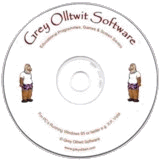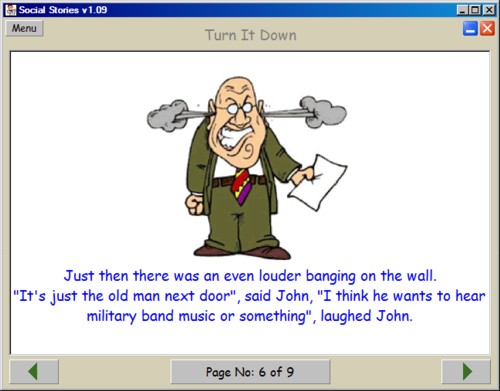Suitable for UK Key Stage 2, 3, 4 & 5 - USA 2nd to 12th Grade (Age 7 - adult)
Recommended Minimum System: Pentium PC, Windows 95 or better e.g. XP, Vista, Windows 7, (Mac users click here), 32MB Ram.
Social Stories are simple stories with pictures to help children know what is expected of them at certain times. They can allow them to overcome their fears or complete tasks which they need help understanding. This program contains a number of Social Stories with illustrations, that can be read within the program or printed out. Each of the stories can be customised automatically by the program from information added in a simple profile for any number of children. It also contains a facility to easily add new stories.
Several social stories are included in the program. They have been written by Grey Olltwit, are completely new and are not available anywhere else. Social stories included are; Getting Attention In Class, Dirty Hands, Sneezing, Looking Where You Are Going, Good Conversation, Playing With Friends, Turn It Down and Waiting Your Turn.
On the first screen you can either choose a name if one has already been saved or you can add a new one. Just type a name in the edit box and click the Add Name button. The program works best with just a first name but it will work with whatever you choose to put in. This name will then be saved and added to the list in the box below it. For each name in the list, you can create an extra profile to further customise the stories. This is optional, as default values are available for every story. Extra information that can be added to the profile includes the name of your town, your school, your friend and your teacher. To add this extra information, simply double click any name in the list box and a new window will pop up where the information can be added and then saved by clicking the Save button. Here you can also delete the name and profile by clicking the Delete button.
Once a name is in the list it should be selected by a single mouse click. Then the button at the bottom of the screen, Select A Story, will highlight. Clicking this button takes you to the list of stories available. Then simply click on any story to load it. The story screen contains two page buttons at the bottom for moving forward or back through the story. The page you are on is shown in the centre and this can be clicked at any time to return to the 'Select A Story' screen.
Create/Edit Stories
On this screen you can create new stories and edit existing ones. Choose a story to edit from the drop down list at the top of the screen or you can create a new one by clicking the New Story button.
After clicking the New Story button, you will be able to give a title to your story which will be saved to the drop down list at the top. Then just type in the text area and paste pictures. Right mouse click in the text area to use the usual word processor commands such as copy, paste (including pictures), change font, bold, underline etc. Keep the story text within the window as any text below the window may not show up in the read section. When happy with your page click the Save This Page button at the bottom. To create a new page click the Add A New Page button. Delete This Page button deletes the current page and Try Story takes you to the read screen so make sure you have saved your pages.
To edit a story you can scroll through the pages using the arrow buttons at the top. Right mouse click in the text area to use the usual word processor commands such as copy, paste (including pictures), change font, bold, underline etc. Keep the story text within the window as any text below the window may not show up in the read section.
The latest version of this program (members only) also includes a facility to copy the text to the clipboard for Text to Speech programs to read out loud. This extra is located in the menu of the story page screen
To Uninstall this program go to the Control Panel and double click on Add/Remove programs. Select Social Stories in the drop down list of programs. Double click to remove it.
Program includes an uninstall facility.
Compressed file size - 1.57 MB.
For help with downloading and installing, click here
Grey Olltwit Software Home Page